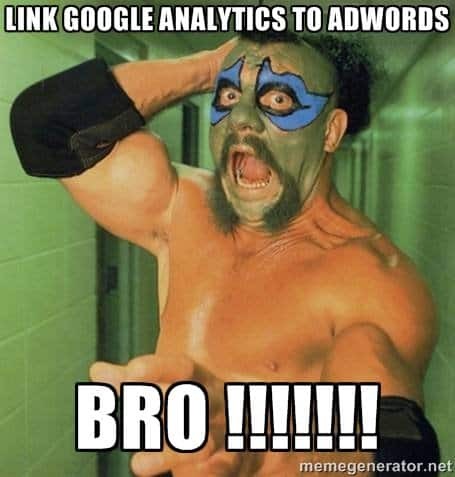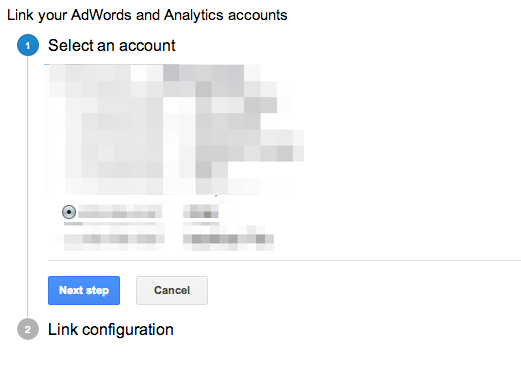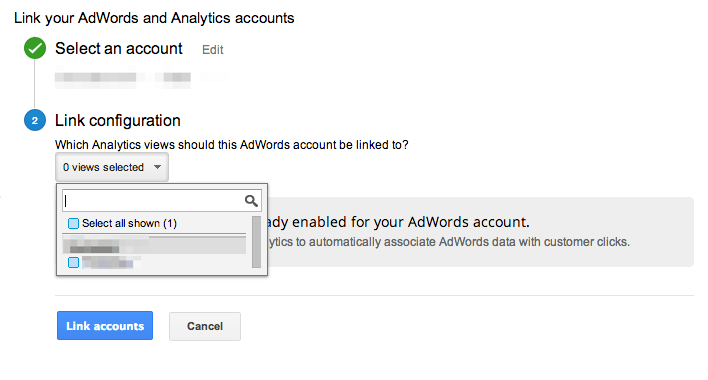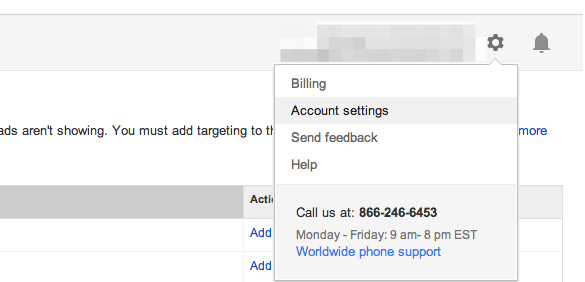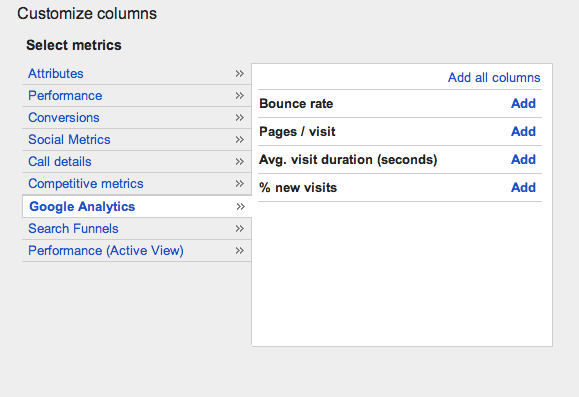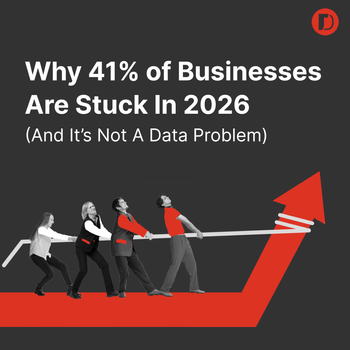6 Easy Steps to Link Google Analytics & Google AdWords Together
by Stirling Ruuth • March 19, 2014
When it comes down to it, this is a pretty cool feature. You can quickly glance at a few of the more popular Google Analytics metrics inside of the Google AdWords interface.
Linking Google Analytics to Google Adwords is important because it allows you to seamlessly review analytical data within the AdWords interface. Linking the two together allows you to see the bounce rate, pages/visit, average visit duration and % of new visits down to the keyword level.
This is important because you can start to see which keywords have the greatest engagement and have the likelihood of converting more.
This information allows you to optimize bids and placements to specifically improve the ROAS for campaigns, adgroups and keywords.
Here are 6 easy steps to link Google Analytics & AdWords together:
Step 1: Go to your Google Analytics Admin panel and select AdWords Linking
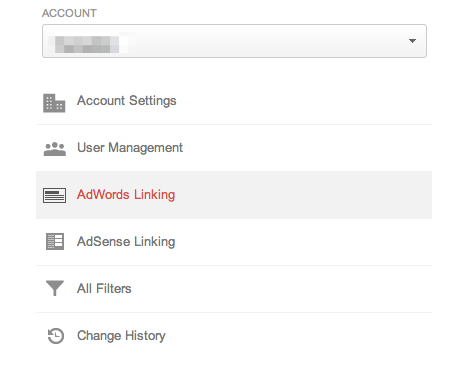
Step 2: Then click the radio button for your AdWords account to link up with your Google Analytics profile. Then, click the ”Next Step” button.
Step 3: To finalize the connection, select the specific Google Analytics profile to pull into AdWords. Click inside the little blue box to select the profile then click the “Link Accounts” button to finish.
Step 4: In Google AdWords go to the Account settings gear in the top right corner of the page.
Step 5: Under the Linked accounts section, link the Google Analytics profile with the Google AdWords account.
Step 6: Add the applicable metrics you want to see from the columns tab in any and all of the Campaign, Adgroup, Keyword or Ads view you want to see.
That is it! You will start seeing data in these new columns.
This kind of data gives you a quick insight into how the keywords are working and if the landing pages are holding up to any tests you may be running. You will be able to track improvements and change over time, make adjustments accordingly and, as a result, bring in greater amounts qualified leads for less.