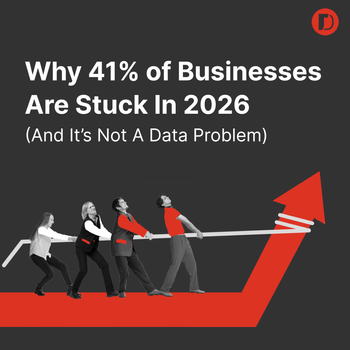How to Set Up an Effective Google Shopping Feed
by Aden Andrus • December 19, 2018
At the heart of any successful Google Shopping campaign is a good shopping feed. Basically, your shopping feed is what allows you to tell Google what you are selling and how much to sell it for.
As a result, if you want to succeed at eCommerce on Google, you need to put together a great shopping feed.
In this article, we’ll take a look at some key fields in your shopping feed and what you need to do to make those fields as effective as possible. Ready? Let’s dive in!
Shopping Feed Fields
Since the success or failure of your Google Shopping campaigns depends on how well your shopping feed communicates with Google, Google has quite a few fields you can use (or are required to use) in your feed.
We won’t go over every single field you have available, but let’s take a look at the most important fields in your feed:
Google Product Category
A Google Shopping Campaign doesn’t use keywords to target your ads. It uses product categories. So, as you might imagine, entering the right category in the “google_product_category” is pretty important.
You pick your product category from the Google Product Taxonomy list.
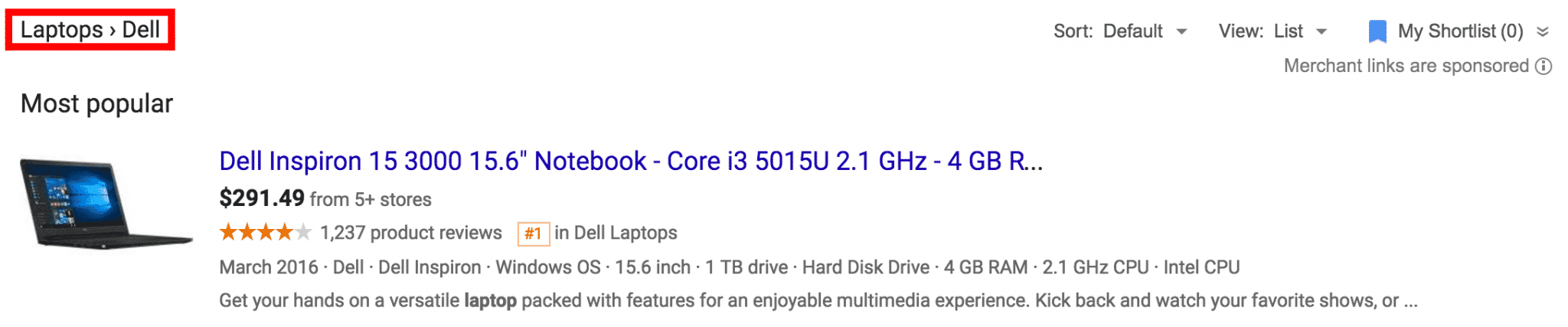
The broader your category, the more potential searches your product could be eligible for, so you might wonder about picking a very broad category for your product to maximize your impressions—but don’t do it! The broader your category, the more irrelevant clicks and impressions you’ll get.
Irrelevant clicks don’t turn into sales, so picking a broad category usually means you’ll end up wasting a lot of money.
On the other hand, the more specific your category is, the more relevant your traffic will be. After all, if you’re selling cycling jerseys, will the “Activewear” or “Bicycle Jerseys” category be more likely to drive relevant clicks?
“Bicycle Jerseys” is a subcategory of “Activewear”, so picking the “Bicycle Jerseys” category might result in fewer impressions and clicks, but those clicks will be a lot more likely to turn into purchases.
Title
Your title is the first thing people will see when they perform a relevant search on Google:
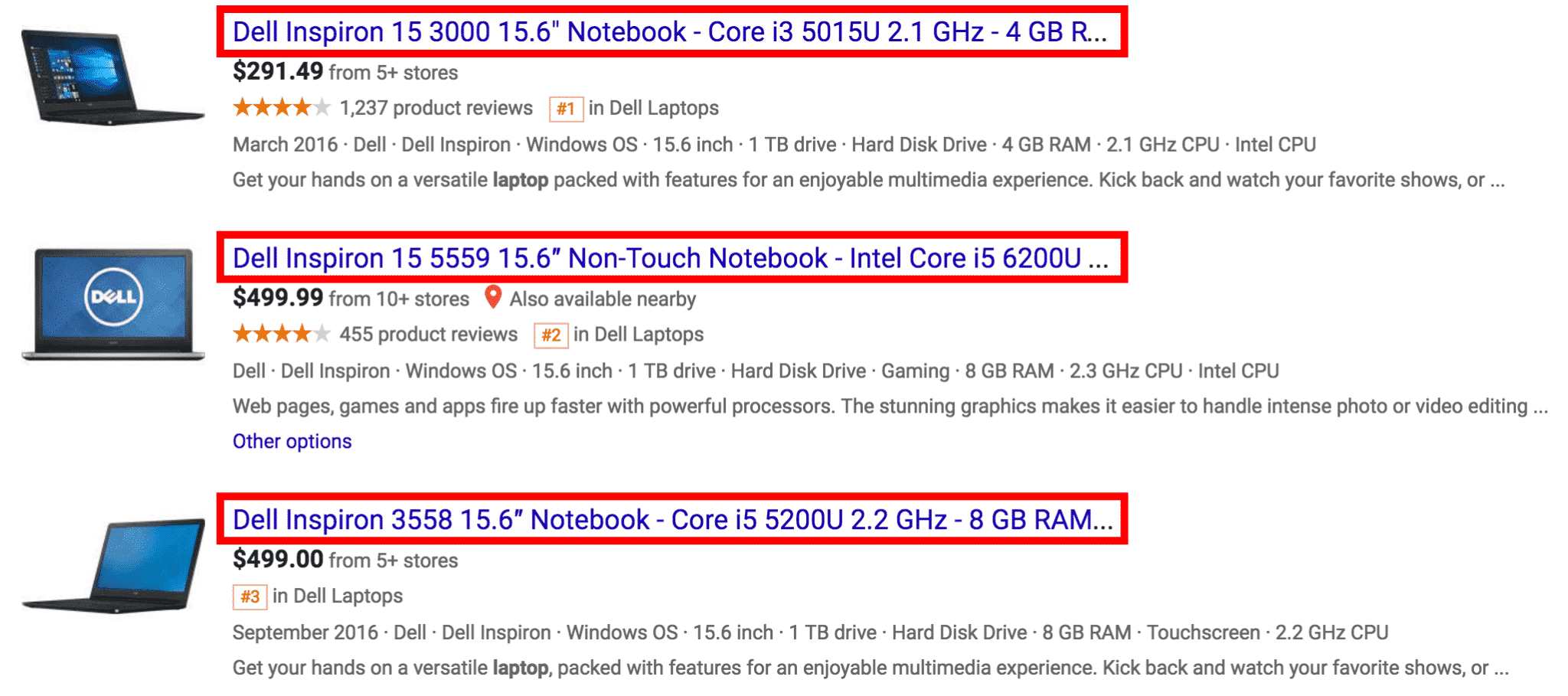
As you might imagine, your title has a big effect on the clickthrough rate of your ads, so it’s important to spend some time crafting a good title strategy for your feed.
Keep in mind that while Google allows up to 150 characters in your title, Google will only display about 70 characters, so be sure to put your most important keywords at the beginning!
In addition, Google frowns on putting overtly promotion text (“Limited Offer”, “Free Shipping”, etc) in your title, so focus your title content on products specifics like material, color or size.
Description
The description field contains the text your potential customers can read to get a better feel for exactly what your product is and does:
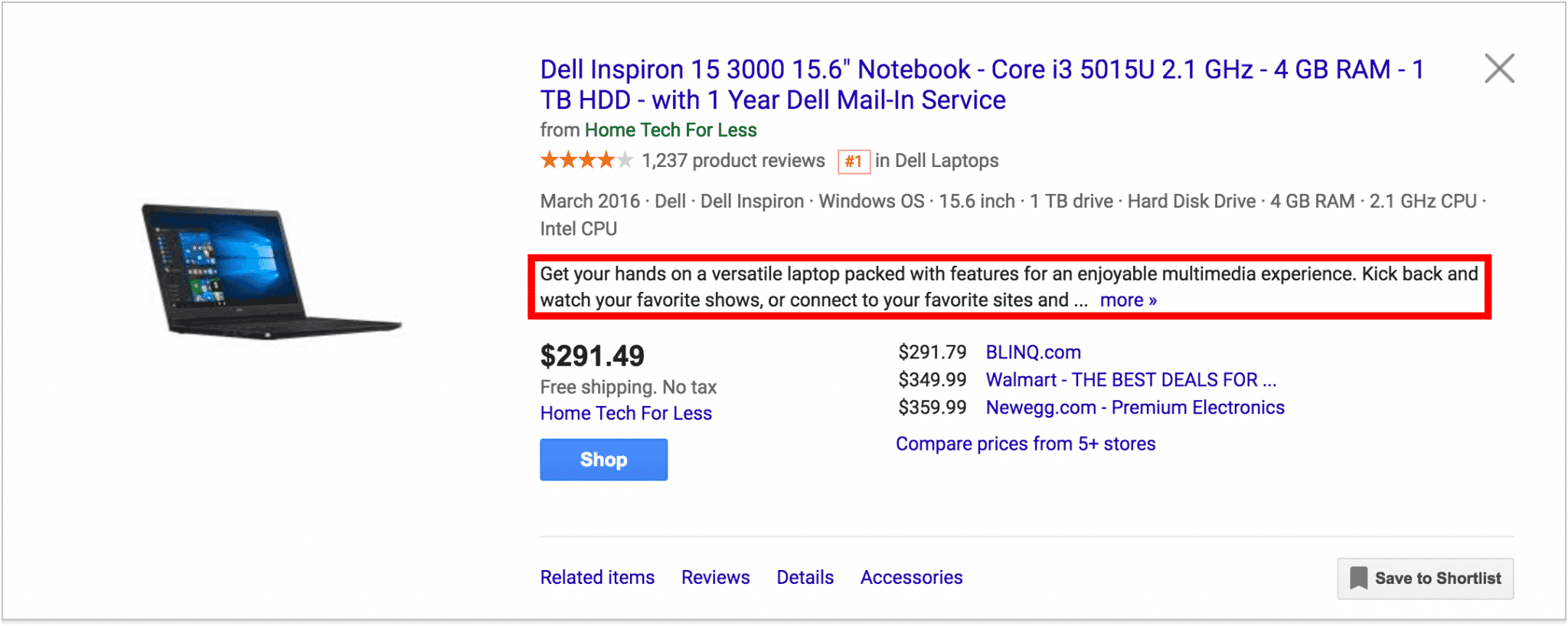
In the description field, you can enter up to 5,000 characters, but Google will only show a sentence or two. So, again, it’s important to make sure that you list the most important information first.
Here again, promotional content is a no-no, so keep it focused on the features and benefits of the product—not the benefits of buying from you.
Link
Guess what? If you’re going to run ads on Google, you need to have somewhere to point your clicks!
However, you can’t just point those clicks anywhere. Your link needs to point to your product page, not your homepage. Your link also has to have the “https://” part of your URL.
If you have a different product page for mobile users, put that link in the “mobile_link” field.
Image Link
You’ll also need to include a link to an image of your product in the “image_link” field. This link should point to a high quality, 800 x 800 px (or bigger) picture that is free of logos and extra text:
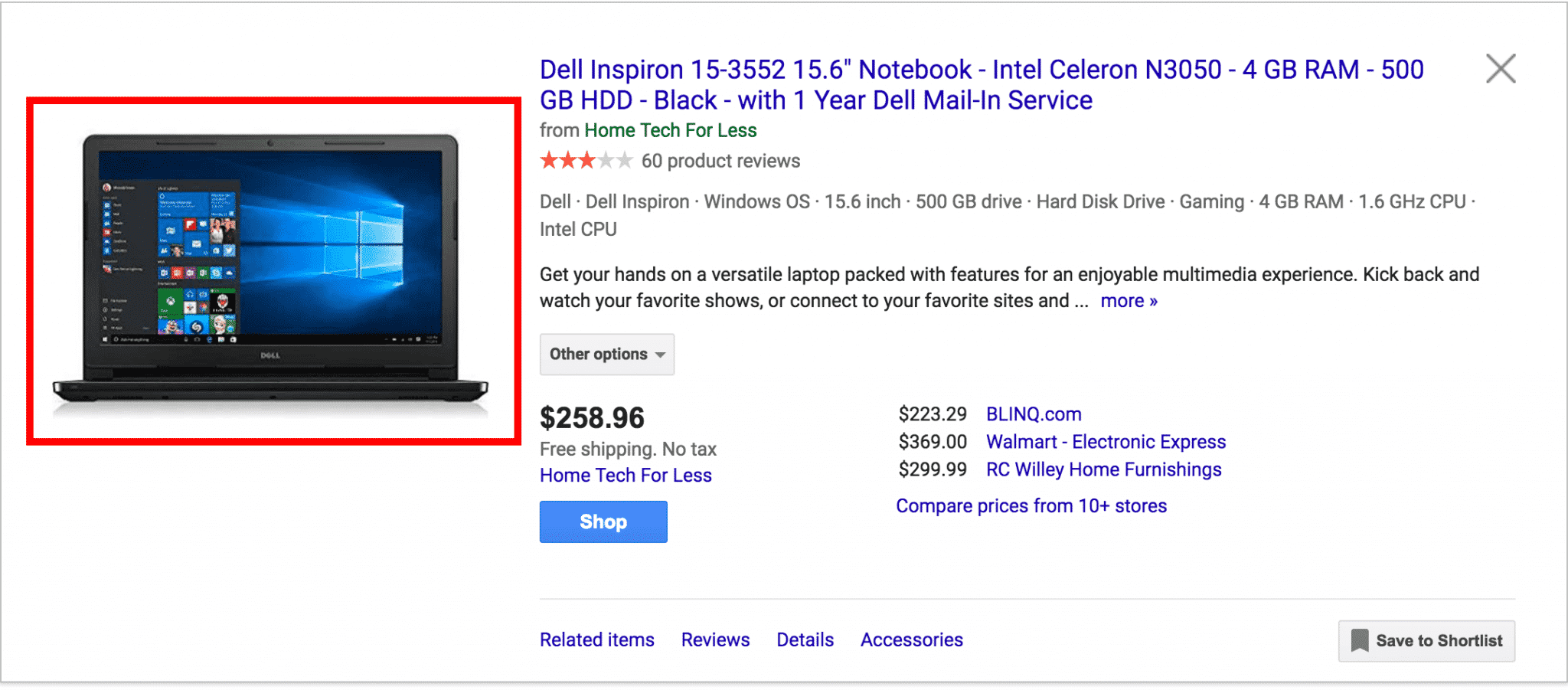
If you really want your images to succeed, though, your images need to be eye-catching. It’s not enough just to have a nice picture, you want it to draw the attention of your potential customers.
For example, check out these tennis rackets. Which one stands out to you?

The effect is fairly subtle, but the first ad’s gray background sets it apart from the other ads. And, since different draws attention, that’s the ad you notice.
Condition
The condition field only has 3 options (new, used and refurbished), but it’s required, so make sure you complete it.
Availability
The availability field is also required and easy to complete. You can pick from in stock, out of stock and preorder. However, this field is particularly important to keep regularly updated. Otherwise, you could end up with a lot of disappointed customers!
Price
Ah, price. This is the field you really care about. All you have to do here is give your selling price and currency (for example, 547.43 USD). Just make sure that your currency matches the country you are advertising in.
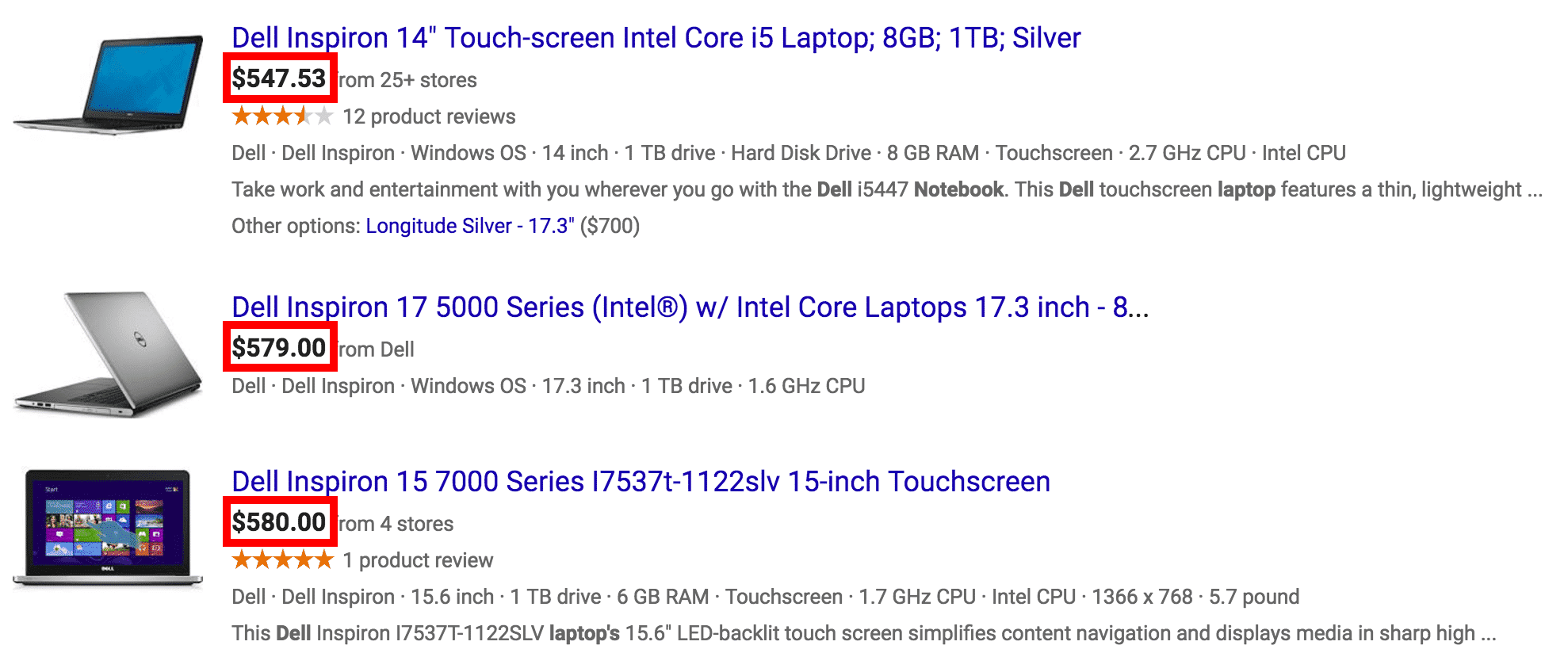
One thing to keep in mind with your price (as well as condition and availability) is that the information in your shopping feed needs to match the information on your product page. Google will penalize your ads or even prevent them from showing if you don’t.
So, if your price changes on your page, make sure you’ve updated your shopping feed!
Global Trade Item Numbers (GTINs)
Google uses global trade item numbers (GTINs) to group identical products in on the shopping results page.
GTINs are manufacturer issued. Here are the GTINs you’re most likely to see:
- UPC—this is the primary GTIN in North America
- EAN/UCC—the major GTIN used outside of North America
- JAN—the Japanese GTIN
- ISBN—a GTIN for books
Some products will have more than one GTIN (eg, both a UPC and an EAN). In this situation, just pick one GTIN to use in this field.
If your product doesn’t have a GTIN, you’ll need to use your manufacturer part number (MPN).
Manufacturer Part Number (MPN)
MPNs are created by the manufacturer of a part. They tend to be very specific to a particular part, but they serve the same basic purpose as a GTIN.
If you’re not sure what your GTIN or MPN is, try checking with your suppliers. If that fails you, you can try upcitemdb or barcodelookup.
Identifier Exists
Of course, if you’re selling custom or antique goods, you may not have either an MPN or a GTIN. In this case, set “identifier_exists” to “false”. That way, Google won’t look for a GTIN or MPN in your feed.
Brand
The brand field lets Google know who made the company. In general, this should not be your company name (unless you happen to be the manufacturer of your own product).
For example, if Amazon decided to run shopping ads on Google again, Amazon might list Scholastic Corporation as the brand for the latest Harry Potter novel, but its own business name (Amazon) as the brand for the Kindle Fire.
Color, Gender, Age Group, Size
If you are selling shoes or clothing, the color, gender, age group and size fields are all required. Of course, since most customers who are in the market to buy clothes or shoes want this information, these fields would be a good idea to complete if they weren’t required fields.
ID
The ID field is really mostly for your own reference. It’s a unique number you create that allows you to connect your Google data to your store data, so use whatever sort of system (SKU, internal reference number, etc) makes sense for your business.
That’s the basics! Once you’ve got your shopping feed put together, it’s time to set up your Google Merchant Center account.
Conclusion
Obviously, there are a lot more fields you can (or must) complete in a shopping feed, but honestly, if you understand these fields, you should have no trouble completing any additional fields.
By the way, if you’d like me to take a look at your shopping feed and give you some suggestions, let me know here or in the comments. I’d love to help!
Is there any additional advice you’d add to this list? How do you optimize your shopping feed?