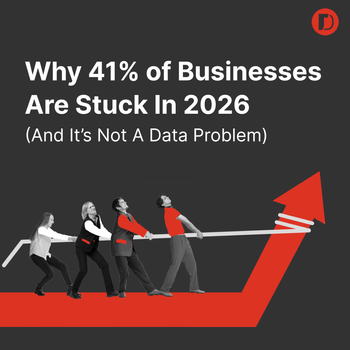Why is AdWords Not Showing Ads? 4 Simple Ways to Find Out
by Casey Walrath • March 12, 2014
Pictured: Not an effective ad (Image Source)
One of the the more frustrating experiences in pay per click marketing is when you’ve spent hours researching keywords, creating campaigns, writing ads, and fine tuning everything, only to find that after taking everything live and waiting for the responses to roll in nothing seems to happen.
In fact, your ads don’t appear to be showing up at all. Luckily, there are a few good tools for learning why AdWords isn’t showing your ads, so here’s a rundown on how to use them.
Ad Preview & Diagnosis Tool
While it’s tempting to immediately start searching for your keywords on Google to see if they’re working, the Ad Preview & Diagnosis tool is a better option for testing. For one, it lets you see your ads without accumulating unnecessary ad impressions, which can skew your indicators.
More importantly, Preview & Diagnosis shows exactly which keyword triggered a given ad—very helpful for spotting keyword overlap—and it lets you quickly test different locations.
The first thing you should do when launching a new campaign, ad group, or keyword is test like crazy with the Ad Preview & Diagnosis tool. If AdWords isn’t showing your ads you want to know as soon as possible.
Keyword Diagnosis Tool
The next step to diagnose AdWords not showing ads is the Keyword Diagnosis Tool. You can find this in the Keywords tab, under the Details drop-down menu. Just highlight whichever keywords you want to check, choose your location and other parameters, and let the tool run.
When it’s done it will update the Status column to reflect whether ads are showing for a particular keyword with a mouseover tab to explain why or why not.
Common problems Keyword Diagnosis can find include a low bid or quality score, or another keyword taking ad impressions. You can also see at a glance whether just one or two keywords aren’t showing, or whether you’ve got a problem with multiple keywords.
Once you’ve run the built-in AdWords tools, there are a few more things you can check if AdWords is still not showing ads.
Check Your Budget and Billing
Typically AdWords will alert you if a campaign’s budget is causing limitations on ad impressions, but be sure to double-check yourself, especially if ads aren’t showing later in the day.
If you’re consistently approaching your daily budget limit, AdWords will by default start spreading out when your ads serve to stretch the budget longer. If that happens you may need to increase budget or lower bids to get ads showing longer.
Also, be sure to check the Billing tab to make sure you’re not having issues with your credit card or billing, because the tools above won’t always tell you if the root problem is that your billing information is incorrect.
Check Your Targeting & Scheduling
If you’ve got a lot of campaigns with different ad schedules or geo-targeted locations it can be very easy to overlook things in diagnosing AdWords not showing ads.
Double-check that you’re targeting the areas you want to target, and at the times you mean to.
Remember that geo-targeting isn’t an exact science, especially when you’re targeting individual cities or smaller areas. You may be missing impressions from users Google thinks are outside your targeted area if your targeting is too small, so try broadening your targeted area.
If you’ve checked everything and you’re still wondering why AdWords is not showing your ads, then before contacting AdWords support (who are usually very helpful with problems like this) check one more time.
Sometimes the difference between an effective campaign and a dud is one small setting, so make it a practice to double and triple-check everything when taking campaigns live and you’ll be on your way to effective online marketing.