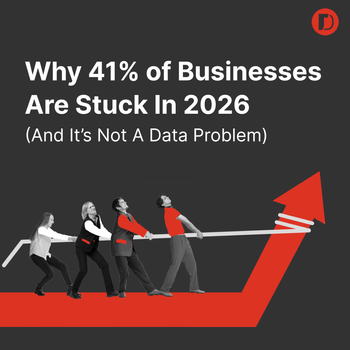The New Facebook Canvas Ads: Creating Full-Screen Instant Experiences
by Ana Gotter • November 14, 2018
Mobile matters right now. A lot of big sites are scrambling to implement AMP to make their online presence more mobile-friendly and we’ve seen how Stories are dominating Instagram user attention thanks to their full-screen, mobile-friendly format.
Facebook and Instagram Stories aren’t the only full-screen mobile experience that brands should be using, however. Facebook Canvas Ads were actually available before Stories existed on either platform and they’re still a great opportunity for brands to engage with their audience in dynamic ways.
Facebook’s Canvas Ads have recently undergone a bit of a facelift, even going as far as getting a new name. We’re going to go over what these ads are, how you can use them, how to create them and some great examples to draw inspiration from.
What are Facebook Canvas Ads and Why Do They Matter?
Facebook Canvas Ads will appear in a user’s mobile feed as a standard-sized post but with a CTA like “see more” and an ^ symbol indicating that they should click. When they do, the full canvas opens, taking up their entire mobile screen. Videos, images, text blocks, and clickable CTA buttons can all be added to slides in canvases, and users can scroll up and down and (if using a carousel slide) from side to side to see more.
They look something like this:
Getting users to click through full-screen slides that are designed to keep them engaged—many of which can have CTAs taking them to different products or landing pages—is an excellent opportunity. It demands their attention and will hopefully keep it. The idea here is about creating a dynamic experience.
It’s not much of a surprise then that Facebook’s Canvas Ads have been rebranded as “Facebook Instant Experiences.”
The Original Canvas Ads to the New Instant Experiences: What’s Different?
There aren’t a huge number of overwhelming changes that have now come with the rebranding.
One of the bigger updates to this feature is that you can now add “Instant Forms” to your canvases, which were previously known as “lead generation forms.” Lead generation forms are mobile-optimized and open up within the app.
Facebook will automatically fill out as much information as possible based on what they already know about a user, including their name, email address and/or phone number. Users can change or delete this information, but the idea is to make it as easy as possible for someone to convert if they choose to.
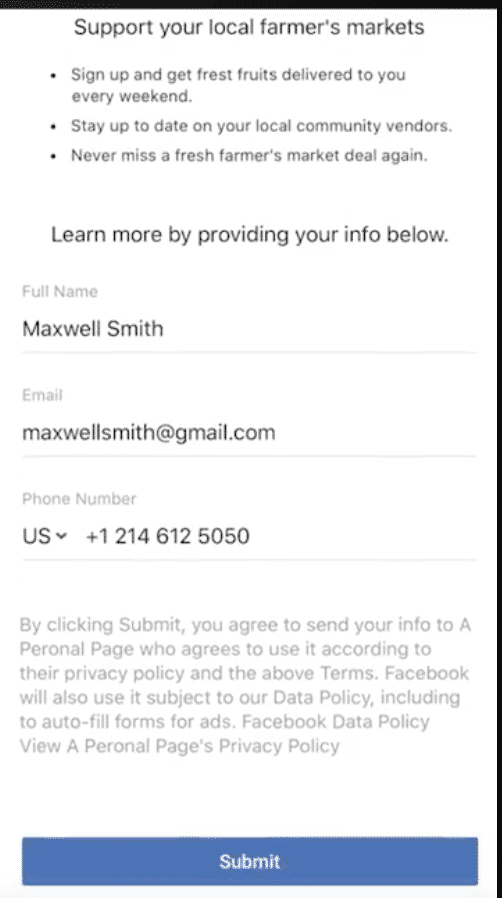
Another is the ability to create mobile landing pages, which are fast-loading and obviously optimized (and formatted) exclusively with mobile users in mind. This could help increase conversions and get you results, as well as making a good impression with site visitors. Since the average mobile landing pages have dreadfully slow load times hovering around 22 seconds, this is a huge advantage.
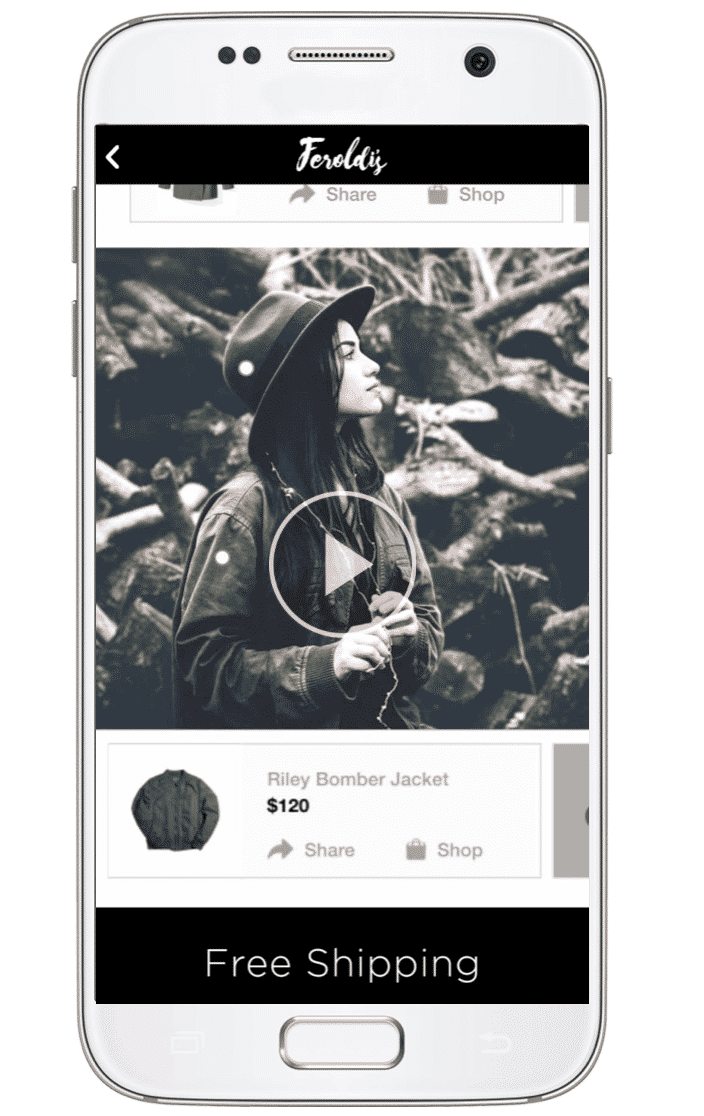
The new Instant Experiences, simply put, make it easier and more effective to share information about your brand and products in a way that will help you more effective drive conversions.
How to Create Facebook Canvas Ads
All this sounds good so far, right? Excellent! Now it’s time to actually look at creating your Facebook Canvas Ads Instant Experiences.
To get started, head to your Facebook Page (not your ad account) and then find “Publishing Tools” in the top navigation bar alongside where you’d find your Insights. Once you click on it, scroll all the way down until you see “Instant Experiences.”
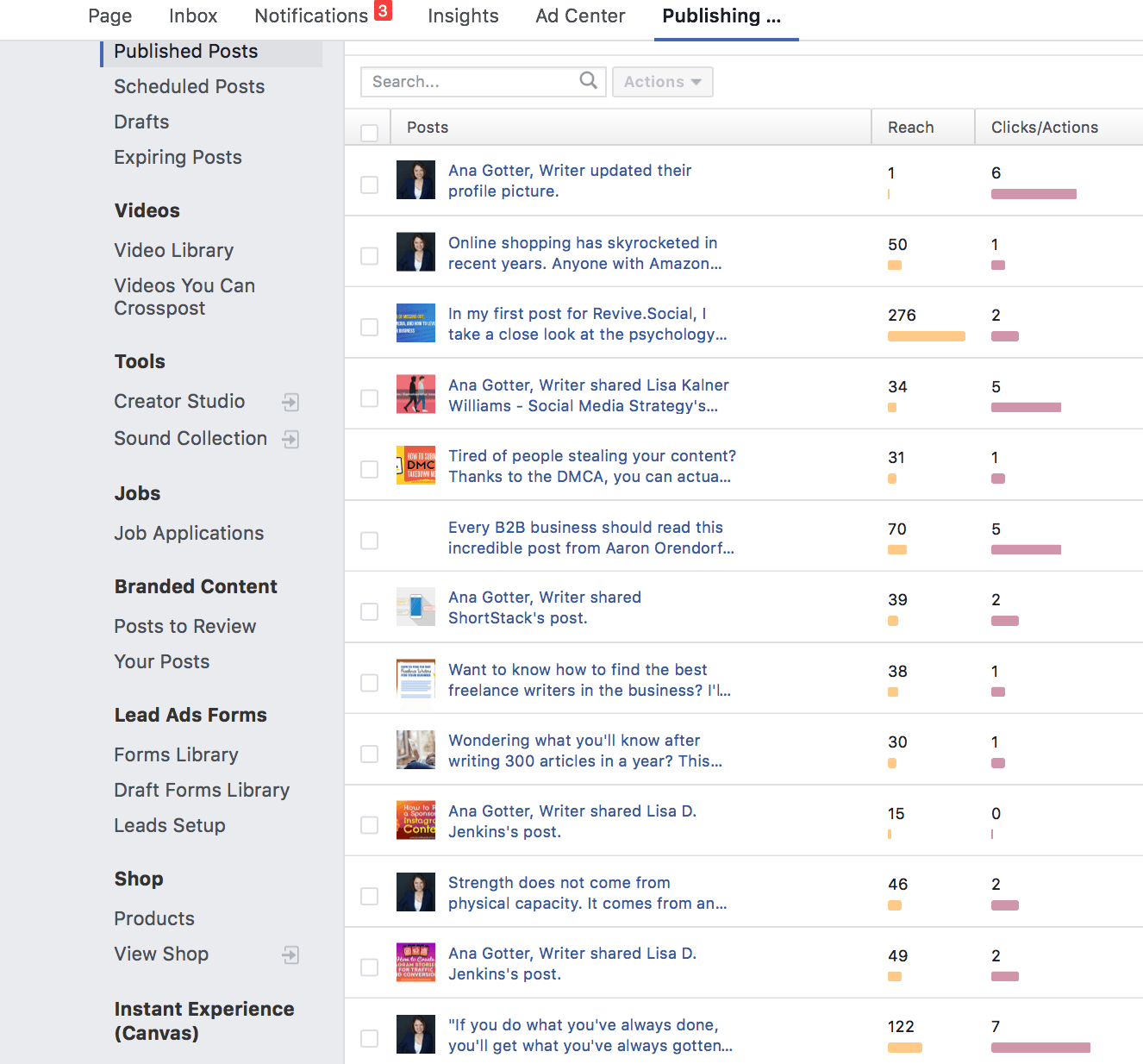
Here, you’ll be able to see all the Canvases you’ve already created and have the option to add new ones.
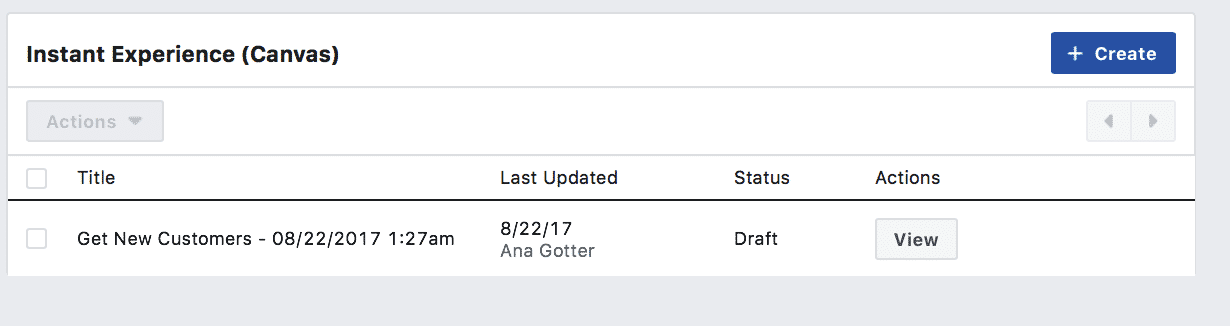
If you don’t choose a template, you’ll start out with a blank canvas and you need to add “components” to it.
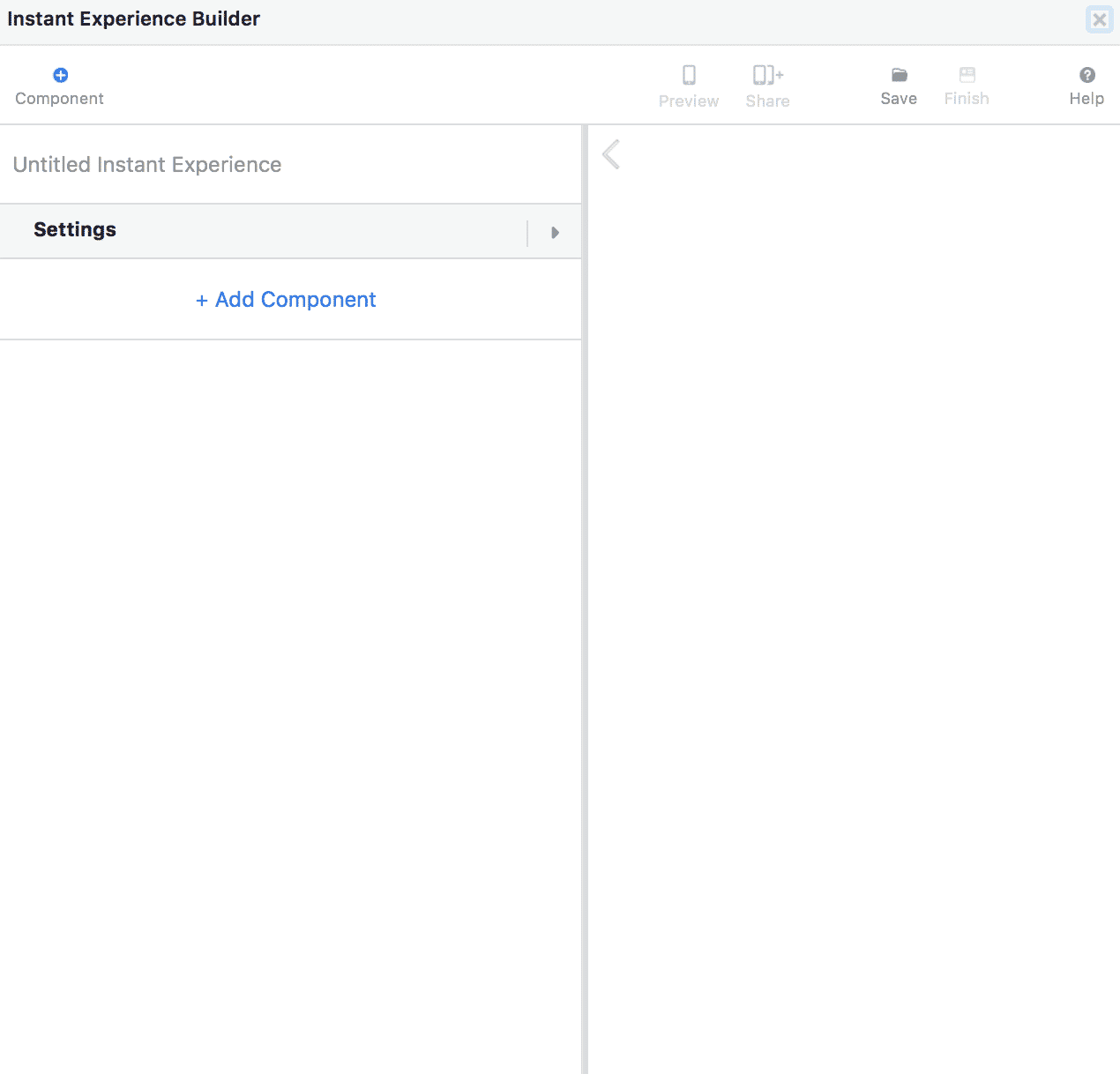
These include the following:
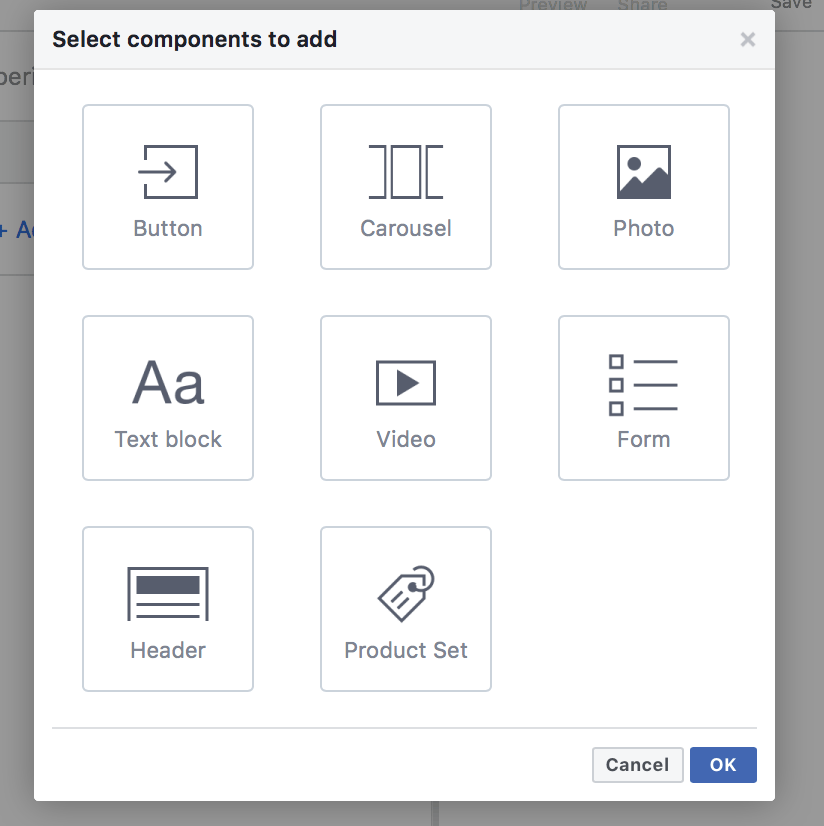
Creating a canvas might seem overwhelming, but it’s exceptionally easy. Just add components as you see fit, format it appropriately (including choosing text, font size, background color, and more). Make sure that you’re adding links to your site, landing page, or mobile app where designated.
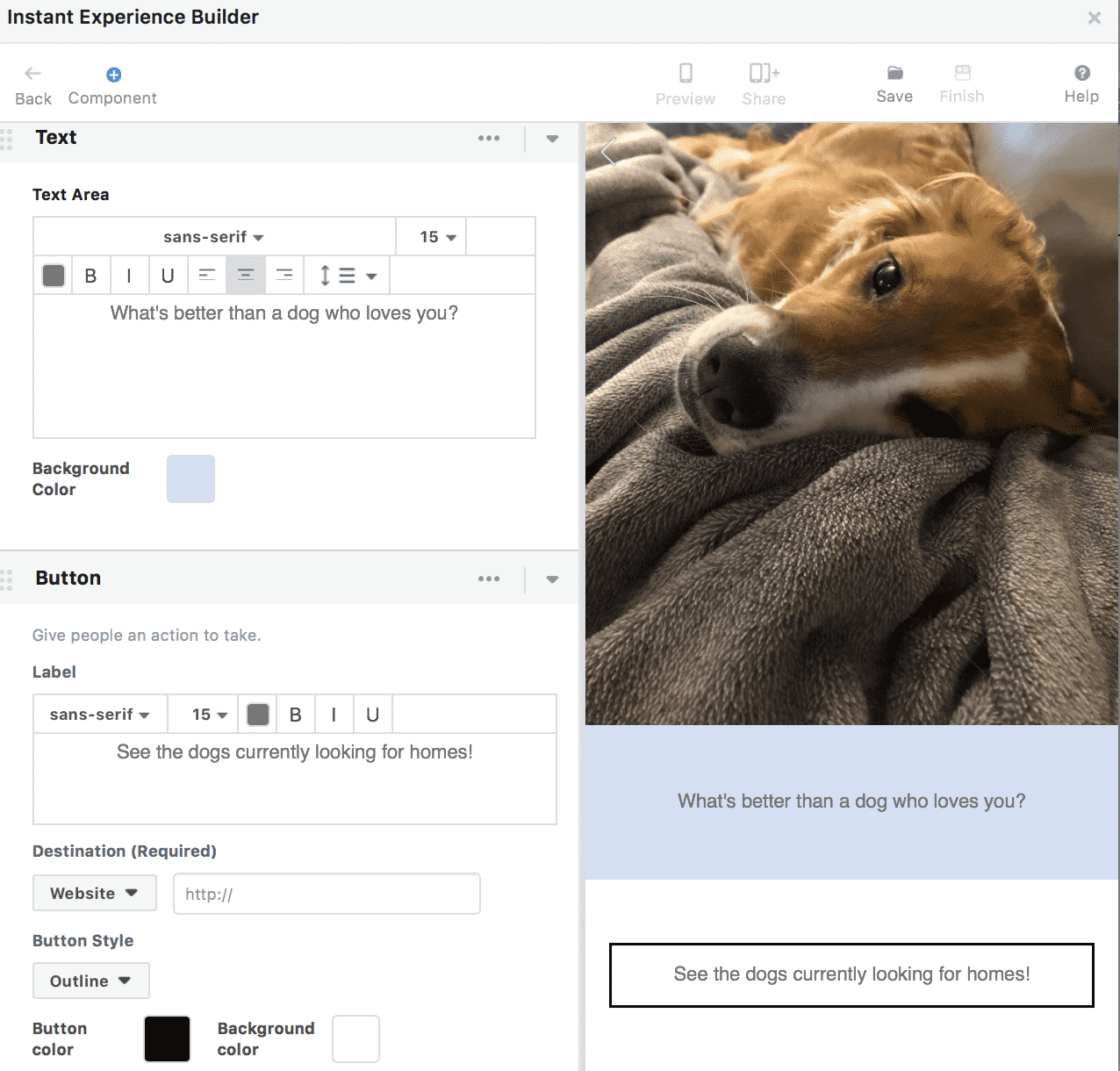
You can reorder the components by dragging clicking on the title of the component and then dragging it to its new position.
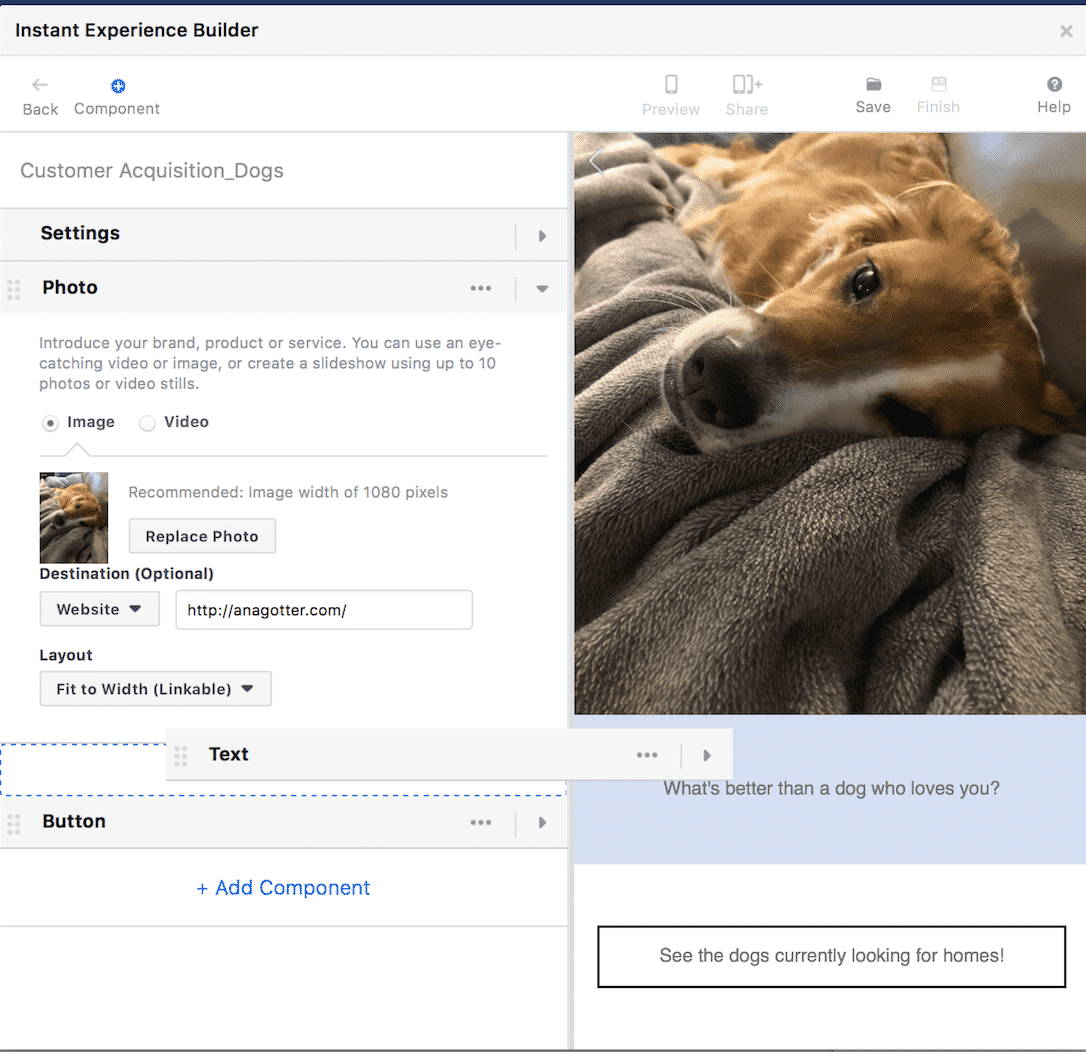
In order to enable the Canvas to run on Instagram, click on “Settings” above where you’ll see the components listed, and then enable Instagram.
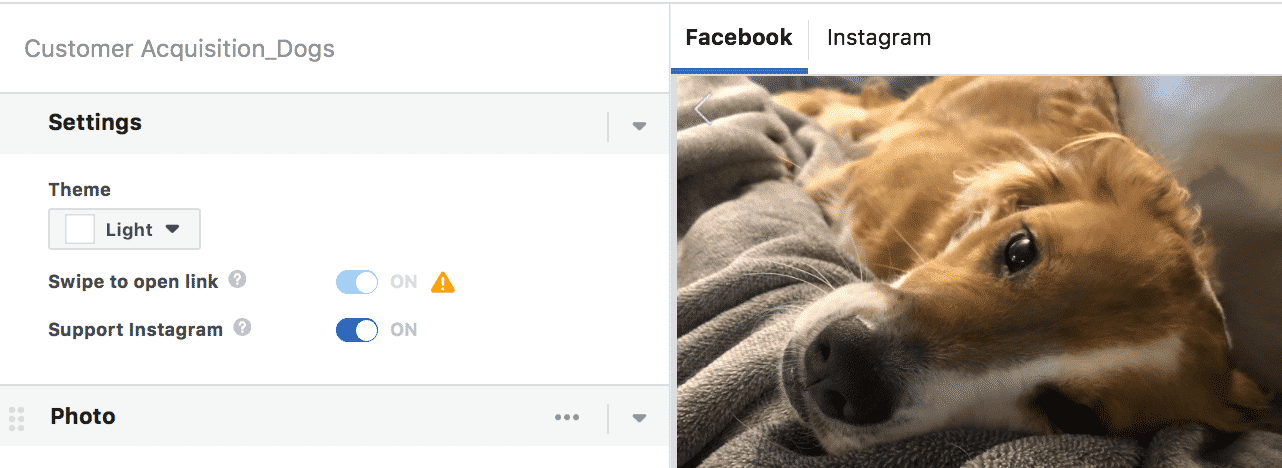
After you’ve created an experience that you’re happy with, hit save and finish. You’ll be all set.
When creating your ads, you can find your previously-created Canvases by clicking “Add an Instant Experience,” which is found under the main formatting options. You can also create new Canvases from the ads manager, and here you can use templates designed to tell stories, generate leads, sell, and more; just add in the necessary information and then customize it as you see fit.
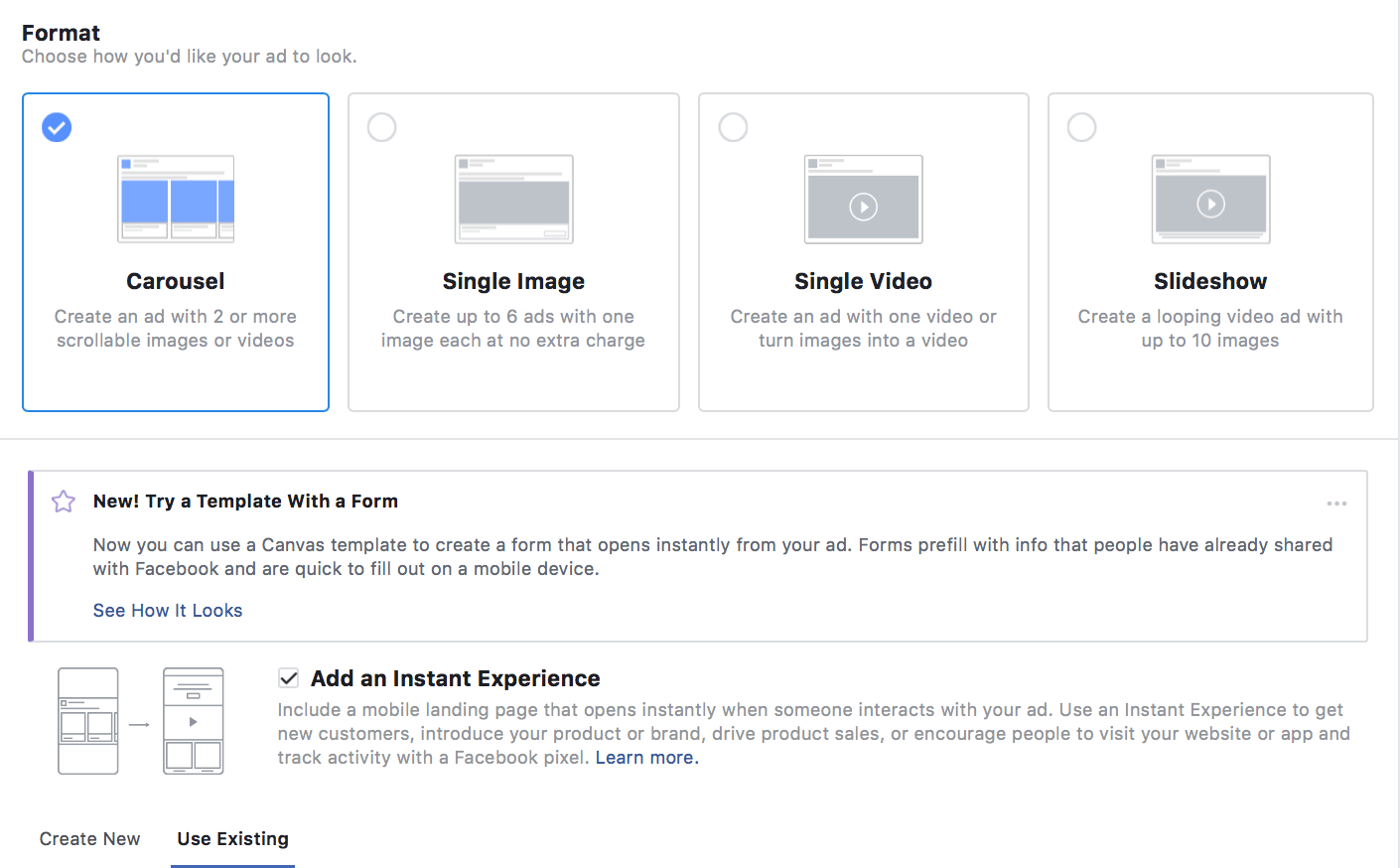
Facebook Instant Experiences Best Practices
Canvas Ads have had inconsistent results for a lot of businesses, so they aren’t a sure-fire way to increase conversions of all types. They can yield incredible results, however, when used correctly. To do so, consider the following best practices:
- Use video. In many cases, using a short video (15 seconds or less) in the opening component will help draw people in. This gets them engaged enough to want to keep scrolling instead of clicking away. It’s dynamic and engaging, which is exactly what you want your mobile experiences to be.
- Use the templates. If you aren’t sure where to start, go ahead and use the pre-made templates available to you. Creating look-books or stories can be overwhelming if you haven’t done it before and the templates can be fully customized to fit your needs.
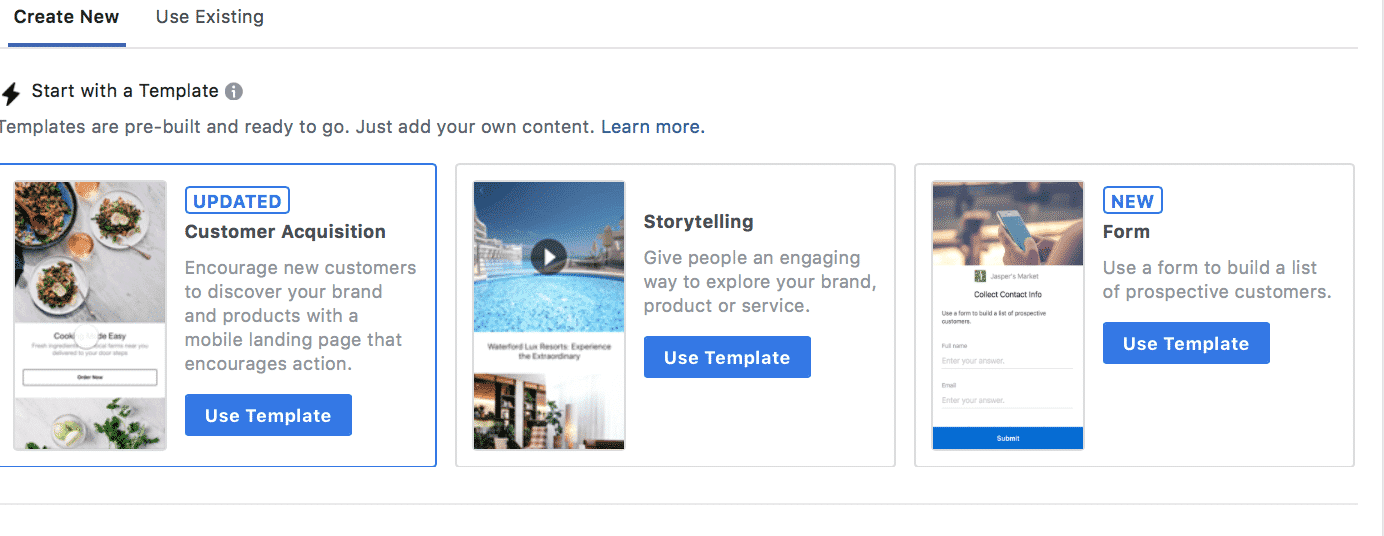
- Focus on a single purpose. One of the most frequent mistakes I see made is businesses getting distracted with Canvases and filling them with so much stuff it takes away from the campaign. Focus on a single message. This can be promoting a single product, or promoting a product collection, or even telling your brand’s story. Each of those are great goals. But focus in on just one goal, and you’ll be good to go.
- Add CTAs regularly throughout the experience. Some canvases are long and—just as you would with a landing page—you want to have CTA buttons placed strategically throughout the canvas so that users can convert as soon as they’re ready. If they don’t see the option when they are, you could lose them.
5 Examples of Canvas Ads to Inspire You
If you aren’t entirely sure where to get started, take a look at these videos featuring Canvas Ads. Many of them implement the best practices discussed above and can give you some inspiration for how to use the feature.
Conclusion
Facebook’s Instant Experiences (or Canvas Ads, whatever you choose to call them) are a great opportunity for brands to create dynamic, full-screen mobile experiences that engage their audiences on Facebook and Instagram. When used strategically, you can use it to better feature your products, tell brand stories, and generate leads from mobile users that you otherwise may have lost.
What do you think? Have you used Facebook Canvas Ads and Instant Experiences? What kind of results did you get? How do you like the new features? Share your thoughts with us in the comments below!